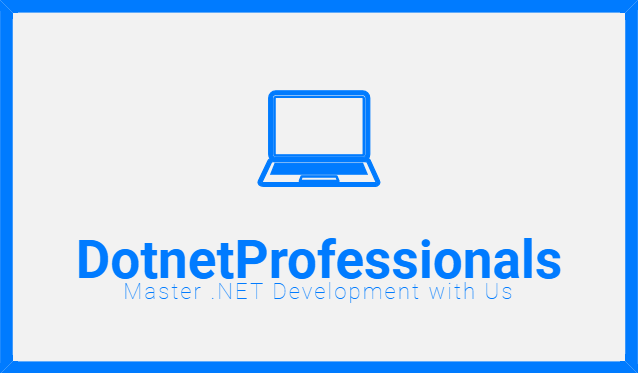Back to: C# .NET for Begineers and Professionals
Overview
Visual Studio 2022 is a powerful integrated development environment (IDE) from Microsoft, used for developing applications across multiple platforms. This lesson provides a detailed, step-by-step guide to setting up Visual Studio 2022, ensuring your environment is ready for .NET development.
Step-by-Step Guide to Setting Up Visual Studio 2022
Step 1: System Requirements
Before installing Visual Studio 2022, ensure your computer meets the following system requirements:
- Operating System: Windows 10 version 1909 or higher
- Processor: 1.8 GHz or faster (Quad-core or better recommended)
- Memory: At least 4 GB of RAM (8 GB recommended)
- Hard Disk Space: Minimum 20 GB of free space
- Resolution: 1280 x 720 or higher.
Step 2: Download the Installer
- Go to the Visual Studio website.
- Click on the “Download” button under the Visual Studio 2022 Community, Professional, or Enterprise edition, depending on your needs.
Step 3: Install Visual Studio
- Run the Installer: Once the download is complete, run the installer file.
- Choose Workloads: The installer will prompt you to select the workloads you need. For .NET development, select:
- .NET desktop development
- ASP.NET and web development
- Azure development (optional, for cloud applications)
- Install Workloads: Click “Install” to download and install the selected workloads [2, 5].
Step 4: Launch Visual Studio
- Once installation is complete, launch Visual Studio 2022.
- Sign In: Sign in with your Microsoft account to synchronize settings and get access to additional features.
- Start a New Project: Click “Create a new project” to start your first project [3].
Step 5: Create Your First Console Application
- Select Template: Choose “Console App (.NET Core)” from the list of templates.
- Configure Your Project: Enter the project name, location, and solution name.
- Create Project: Click “Create” to generate the project structure.
- Write Code: The main Program.cs file will open by default. Write your code inside the
Mainmethod.csharpCopy code - Run the Application: Click the “Run” button (green arrow) or press
F5to compile and run your application.
Conclusion
Setting up Visual Studio 2022 is a straightforward process that involves downloading the installer, selecting the necessary workloads, and creating your first project. With Visual Studio 2022 ready, you can start developing various types of applications, leveraging the powerful features and tools provided by this IDE. In the next lesson, we will explore the coding standards and best practices to follow in .NET development.