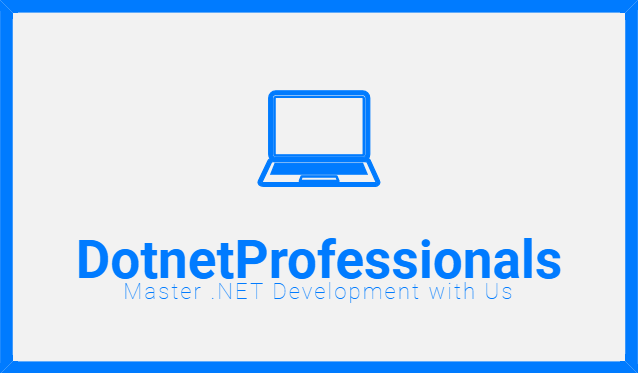Back to: C# .NET for Begineers and Professionals
Console Class in C#: Methods and Properties Explained
The Console class in C# is part of the System namespace and provides basic support for applications that interact with the console. It offers a variety of methods and properties to read and write data to the console. In this detailed guide, we will explore the various functionalities provided by the Console class, illustrating each with examples to help you master console input and output operations.
Overview of the Console Class
The Console class is static, meaning it cannot be instantiated. It provides various methods for input and output operations, and it also includes properties for managing console behavior.
The primary functionalities of the Console class include:
- Reading input from the user.
- Writing output to the console.
- Controlling the console window’s properties.
Understanding these functionalities is essential for creating interactive console applications.
Key Methods of the Console Class
Console.WriteLine Method
The Console.WriteLine method is used to output data to the console, followed by a newline. This method is ideal for displaying messages or results to the user.
Example:
Console.WriteLine("Hello, World!")
// Output
//Hello, World!In this example, “Hello, World!” is printed to the console, and the cursor moves to the next line.
Console.Write Method
The Console.Write method is used to output data to the console without appending a newline. This method is useful when you want to continue writing on the same line.
Example:
Console.Write("Hello, ");
Console.Write("World!");The output will be “Hello, World!” on the same line.
Console.ReadLine Method
The Console.ReadLine method reads a line of input from the console. It returns the input as a string, which can then be processed or stored.
Example:
Console.WriteLine("Enter your name:");
string userName = Console.ReadLine();
Console.WriteLine("Hello, " + userName + "!");This code snippet prompts the user to enter their name and then greets them.
Console.Read Method
The Console.Read method reads the next character from the standard input stream and returns its ASCII value as an integer.
Example
Console.WriteLine("Press any key:");
int input = Console.Read();
char character = (char)input;
Console.WriteLine("You pressed: " + character);This example reads a single character from the user and displays it.
Key Properties of the Console Class
Console.BackgroundColor
The BackgroundColor property gets or sets the background color of the console. Changing this property affects all subsequent text written to the console.
Example:
Console.BackgroundColor = ConsoleColor.Blue;
Console.Clear();
Console.WriteLine("Background color changed to blue.");This code sets the background color to blue and clears the console to apply the color change.
Console.ForegroundColor
The ForegroundColor property gets or sets the foreground color of the console text.
Example:
Console.ForegroundColor = ConsoleColor.Yellow;
Console.WriteLine("Text color changed to yellow.");This code changes the text color to yellow.
Console.Title
The Title property gets or sets the title of the console window. This can be useful for identifying your application when multiple console windows are open.
Example:
codeConsole.Title = "My Console Application";
Console.WriteLine("Title changed.");This example sets the console window title to “My Console Application”.
Console.CursorVisible
The CursorVisible property gets or sets a value indicating whether the cursor is visible. This can be useful when you want to hide the cursor during certain operations.
Example:
codeConsole.CursorVisible = false;
Console.WriteLine("Cursor is now hidden.");
Console.CursorVisible = true;
This code hides the cursor, writes a message, and then makes the cursor visible again.
Advanced Usage of Console Methods
Reading and Parsing Input
To read an integer input from the user and handle exceptions, you can use the int.TryParse method to ensure that the input is valid.
Example:
Console.WriteLine("Enter a number:");
string input = Console.ReadLine();
if (int.TryParse(input, out int number))
{
Console.WriteLine("You entered: " + number);
}
else
{
Console.WriteLine("Invalid number.");
}This code snippet prompts the user to enter a number, validates the input, and displays the result or an error message.
Formatting Output
You can format the output using the String.Format method or composite formatting. This is useful for creating structured output, such as tables or reports.
Example:
codeint age = 25;
string name = "John";
Console.WriteLine("Name: {0}, Age: {1}", name, age);
The output will be “Name: John, Age: 25”.
Redirecting Console Output
You can redirect the console output to a file using Console.SetOut. This is useful for logging or saving the console output for later analysis.
Example:
using (StreamWriter writer = new StreamWriter("output.txt"))
{
Console.SetOut(writer);
Console.WriteLine("This will be written to a file.");
}
This code redirects the console output to a file named “output.txt”.
Best Practices for Using the Console Class
- Limit Console Interaction: Use console interaction sparingly in production applications as it is primarily for debugging and simple user interactions.
- Handle Input Errors Gracefully: Always validate and handle errors when reading input from the console to prevent crashes and improve user experience.
- Clear the Console When Necessary: Use
Console.Clearto clear the console screen for a fresh start when necessary. This can improve the readability of the output. - Restore Original Colors: When changing console colors, store the original settings and restore them afterward to maintain a consistent look and feel.
Example:
ConsoleColor originalColor = Console.ForegroundColor;
Console.ForegroundColor = ConsoleColor.Green;
Console.WriteLine("Green text");
Console.ForegroundColor = originalColor;
This code changes the text color to green and then restores the original color.
Common Errors and Troubleshooting
Reading Non-String Input
When using Console.ReadLine to read non-string input, always validate and parse the input to handle invalid data gracefully.
Example:
Console.WriteLine("Enter a number:");
string input = Console.ReadLine();
if (int.TryParse(input, out int number))
{
Console.WriteLine("Valid number entered: " + number);
}
else
{
Console.WriteLine("Invalid number entered.");
}
This example checks if the input is a valid number and displays an appropriate message.
Color Settings Not Restored
When changing console colors, ensure to store the original settings and restore them after completing the operations. This avoids leaving the console in an undesired state.
Example:
ConsoleColor originalBackground = Console.BackgroundColor;
ConsoleColor originalForeground = Console.ForegroundColor;
Console.BackgroundColor = ConsoleColor.DarkBlue;
Console.ForegroundColor = ConsoleColor.White;
Console.Clear();
Console.WriteLine("Text with new background and foreground colors");
Console.BackgroundColor = originalBackground;
Console.ForegroundColor = originalForeground;
Console.Clear();
This code changes both the background and foreground colors and then restores the original colors.
Conclusion
The Console class in C# is an essential tool for simple input and output operations in console applications. Understanding its methods and properties will help you create more interactive and user-friendly applications. Practice these methods to get comfortable with various console operations, and remember to follow best practices for a smooth development experience.
Interview Questions
Prepare for your C# interviews with these frequently asked questions on the Console class. These questions will help you understand the key concepts and functionalities of the Console class in C#.
What is the purpose of the Console class in C#?
The Console class in C# provides methods and properties for reading from and writing to the console, making it a fundamental tool for console applications. It allows developers to interact with users by accepting inputs and displaying outputs in a console window.
How does Console.ReadLine differ from Console.Read?
Console.ReadLine reads a whole line of input and returns it as a string, while Console.Read reads a single character and returns its ASCII value as an integer. Console.ReadLine is typically used for reading user inputs that consist of strings, whereas Console.Read is used for single character inputs.
Explain the use of Console.ForegroundColor and Console.BackgroundColor.
Console.ForegroundColor sets the color of the text displayed in the console, and Console.BackgroundColor sets the color of the console’s background. These properties enhance the visual output of console applications, making it easier to highlight or differentiate text.
How can you change the title of the console window?
You can change the title of the console window using the Console.Title property. For example, Console.Title = "My Console Application"; sets the console window title to “My Console Application”, making it easier to identify among other open windows.
What method would you use to clear the console screen?
You can use the Console.Clear method to clear the console screen. This method removes all the text from the console and moves the cursor to the top-left corner, providing a fresh display.
Can you redirect console output to a file? How?
Yes, you can redirect console output to a file using the Console.SetOut method with a StreamWriter. This is useful for logging or saving the console output for later analysis. Example:
Can you redirect console output to a file? How?
yes, we can redirect console output to a file using the Console.SetOut method with a StreamWriter. This is useful for logging or saving the console output for later analysis.
Example:using (StreamWriter writer = new StreamWriter("output.txt")) { Console.SetOut(writer); Console.WriteLine("This will be written to a file."); }
What is the purpose of Console.ReadKey?
Console.ReadKey reads the next key pressed by the user, including any special keys like function keys. It returns a ConsoleKeyInfo object, which provides information about the key pressed. This method is useful for creating interactive applications that respond to specific key presses.
How do you ensure the console text color is restored after changing it?
Store the original color using Console.ForegroundColor before changing it, and restore it after your operations are complete. This practice ensures that the console’s appearance remains consistent and does not affect other parts of the application.
Describe a scenario where you would use Console.ReadLine.
Console.ReadLine is useful for reading user input in console applications, such as prompting the user for their name or age. For example, you might use Console.ReadLine to capture a user’s feedback or command input in a text-based interface.
What is the difference between Console.Write and Console.WriteLine?
Console.Write outputs data without appending a newline, while Console.WriteLine appends a newline after the output, making it ideal for printing each item on a new line. Console.Write is useful when you want to continue writing on the same line.
How can you handle invalid user input when using Console.ReadLine?
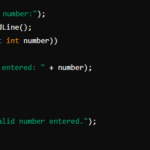
You can handle invalid user input by validating the input string and using methods like int.TryParse to check if the input can be converted to a specific data type. This approach prevents runtime errors and ensures the application can handle unexpected inputs gracefully.
Is it possible to change the cursor visibility in the console? How?
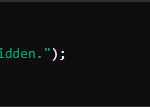
Yes, you can change the cursor visibility using the Console.CursorVisible property. Setting this property to false hides the cursor, while setting it to true makes it visible. This feature is useful for creating a cleaner user interface during certain operations.
Example:
What does Console.Read return, and how is it typically used?
Console.Read returns the next character from the input stream as its ASCII value, which is an integer. It is typically used for reading single-character inputs. To convert the ASCII value to a character, cast the integer to a char.