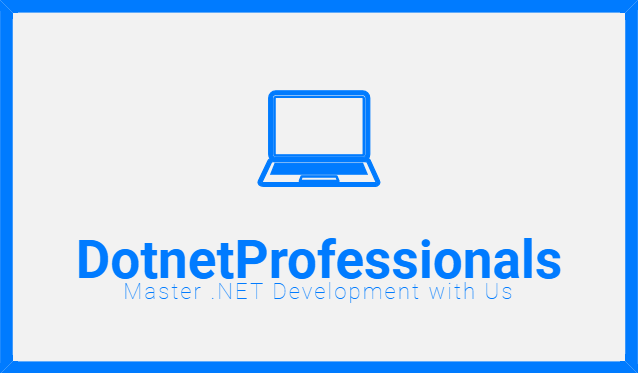Back to: HTML Tutorials
Creating and Running Your First HTML File
Creating your first HTML page is an exciting step towards understanding the basic structure of web documents. Here’s a step-by-step guide to get you started:
- Open Visual Studio Code: Launch VS Code, or your preferred code editor, where you installed it in the previous lesson.
- Create a New File: Go to File > New File (or use the shortcut
Ctrl + NorCmd + N), which will open a new untitled file in the editor. - Write HTML Code: In the new file, type the following HTML code:htmlCopy code
<!DOCTYPE html> <html> <head> <title>My First HTML Page</title> </head> <body> <h1>Hello, World!</h1> <p>This is my first HTML page.</p> </body> </html> - Save the File: Save the file with a
.htmlextension, for example,index.html. Choose a location on your computer where you can easily find it. - Run the HTML File: Right-click on the saved
.htmlfile in VS Code and select “Open with Live Server” (if you have the Live Server extension installed) or simply open the file in your web browser by double-clicking on it.
Understanding the Basic Structure of an HTML Document
Let’s break down the structure of the HTML code you just wrote:
- <!DOCTYPE html>: This declaration tells the browser that the document is written in HTML5.
- <html>: The root element that wraps all content on the entire web page.
- <head>: Contains meta-information about the HTML document, such as its title (specified by
<title>), links to CSS stylesheets, and other metadata. - <title>: Defines the title of the HTML document, which appears in the browser’s title bar or tab.
- <body>: Contains the content of the HTML document, such as text, images, links, etc. This is where visible content on the web page is placed.
- <h1>, <p>: Example of HTML elements (
<h1>for headings and<p>for paragraphs) that structure and display content within the<body>.
What is the purpose of the <!DOCTYPE html> declaration in HTML?
The <!DOCTYPE html> declaration specifies the HTML version and helps browsers render web pages correctly. In HTML5, it declares that the document is using the latest HTML standards.
How can I create my first HTML file using Visual Studio Code?
To create your first HTML file, open Visual Studio Code, create a new file, write your HTML code (including elements like <html>, <head>, <title>, <body>, etc.), save the file with a .html extension, and then open it in a web browser to view your webpage.
What is the purpose of the <html>, <head>, and <body> tags in an HTML document?
<html>: Defines the root of an HTML document.<head>: Contains meta-information about the HTML document, such as the title and links to stylesheets.<body>: Contains the content of the HTML document visible to users, such as text, images, and other elements.
How can I run an HTML file in a web browser?
You can run an HTML file in a web browser by simply opening the file directly in the browser. Alternatively, you can use a code editor like Visual Studio Code with extensions like Live Server to run and view changes to your HTML file in real-time.
What is the difference between <h1> and <p> tags in HTML?
<h1> is a heading tag used to define the most important heading on the page (typically the largest and most prominent), while <p> is a paragraph tag used to define blocks of text or paragraphs.
Can I create a web page with only HTML, without using CSS or JavaScript?
Yes, you can create a basic web page using only HTML to structure the content. CSS (Cascading Style Sheets) is used to style the content, while JavaScript adds interactivity and behavior to the page.
How do I add images or links to an HTML page?
To add an image, use the <img> tag with the src attribute specifying the image file path. To add a link, use the <a> tag with the href attribute specifying the URL you want to link to.
Why is it important to include a <title> tag in an HTML document?
The <title> tag defines the title of the HTML document, which appears in the browser’s title bar or tab. It helps users and search engines understand the content of the page and improves SEO (Search Engine Optimization).
What are some common HTML elements used for structuring content?
Common HTML elements for structuring content include headings (<h1> to <h6>), paragraphs (<p>), lists (<ul>, <ol>, <li>), links (<a>), images (<img>), and more specialized elements for forms, tables, and multimedia.
How can I learn more about HTML and web development beyond the basics?
Beyond the basics, you can explore advanced topics such as responsive design, CSS frameworks like Bootstrap, JavaScript for interactivity, server-side scripting languages like PHP, and databases. Online resources, tutorials, and courses are valuable for continuous learning.