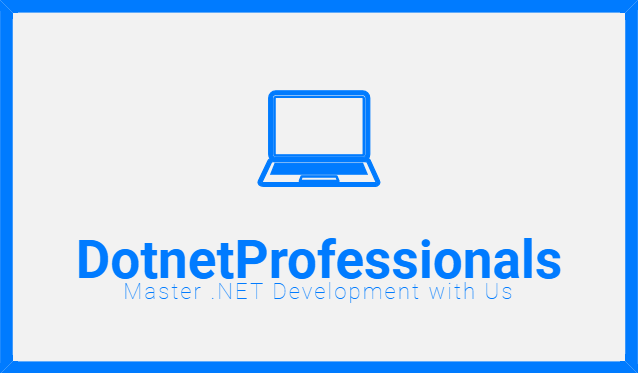Back to: HTML Tutorials
How to Download and Install Visual Studio Code
Visual Studio Code (VS Code) is a popular and powerful code editor developed by Microsoft. It is widely used for web development due to its flexibility, rich feature set, and extensive customization options. Here’s how you can download and install VS Code:
- Visit the Official Website: Go to Visual Studio Code website.
- Download the Installer: Click on the download button appropriate for your operating system (Windows, macOS, or Linux).
- Run the Installer: Once the download is complete, run the installer file.
- Follow Installation Instructions: Follow the installation wizard instructions. You may need to choose the destination folder and select additional components to install (optional).
- Launch Visual Studio Code: After the installation completes, you can launch VS Code from your desktop or start menu.
- Install Extensions (Optional): VS Code supports a wide range of extensions that add additional functionality. You can explore and install extensions from the Extensions Marketplace within VS Code.
Overview of Other Popular Code Editors
While Visual Studio Code is highly recommended, there are several other code editors popular among web developers:
- Sublime Text: Known for its speed and simplicity, Sublime Text offers a smooth user experience with powerful features like multiple selections and a command palette.
- Atom: Developed by GitHub, Atom is a highly customizable and hackable text editor that has gained popularity for its ease of use and extensive community support.
- Brackets: Created by Adobe, Brackets is an open-source editor specifically designed for web development. It offers live preview and preprocessor support out of the box.
Introduction to Browser Developer Tools
Browser developer tools are essential for debugging and optimizing web pages. They allow developers to inspect HTML, CSS, and JavaScript, debug JavaScript, analyze network activity, and more. Here’s how you can access developer tools in popular browsers:
- Google Chrome: Right-click on any element on a web page and select “Inspect” from the context menu, or press
Ctrl + Shift + I(Windows/Linux) orCmd + Opt + I(macOS). - Mozilla Firefox: Right-click on an element and select “Inspect Element” from the context menu, or press
Ctrl + Shift + I(Windows/Linux) orCmd + Opt + I(macOS). - Microsoft Edge: Right-click on an element and select “Inspect” from the context menu, or press
F12.
Interview Questions
What is Visual Studio Code (VS Code)?
Visual Studio Code is a lightweight, open-source code editor developed by Microsoft. It supports various programming languages and is highly extensible through its vast library of extensions.
How can I download and install Visual Studio Code?
You can download VS Code from the official website here. Choose the installer suitable for your operating system (Windows, macOS, Linux), run the installer, and follow the on-screen instructions.
What are some features of Visual Studio Code that make it popular for web development?
VS Code offers features such as IntelliSense (auto-completion), built-in Git integration, debugging support, customizable themes, and a robust extensions marketplace.
Which other popular code editors are recommended for web development besides Visual Studio Code?
Other popular code editors include Sublime Text, Atom, and Brackets. Each has its strengths, such as speed, customization options, and built-in features tailored for web development.
What are browser developer tools, and why are they important?
Browser developer tools allow developers to inspect HTML, CSS, and JavaScript, debug code, analyze network activity, and optimize web pages for performance. They are essential for troubleshooting and improving web development efficiency.
How can I access browser developer tools in Google Chrome?
You can access Chrome’s developer tools by right-clicking on any element on a web page and selecting “Inspect” from the context menu, or by using the keyboard shortcut Ctrl + Shift + I (Windows/Linux) or Cmd + Opt + I (macOS).
What are some common uses of browser developer tools in web development?
Developers use browser developer tools to debug JavaScript, inspect HTML and CSS, simulate various devices for responsive design testing, analyze network requests, and improve web page performance.
Can I customize Visual Studio Code with additional features?
Yes, Visual Studio Code supports a wide range of extensions that add functionality for different programming languages, frameworks, and tools. You can explore and install extensions from the Extensions Marketplace within VS Code.
Is Visual Studio Code free to use?
Yes, Visual Studio Code is free and open-source software available under the MIT License. It is supported on Windows, macOS, and Linux operating systems.
How can I contribute to the Visual Studio Code community?
You can contribute to VS Code by submitting bug reports, feature requests, or even contributing code to the project on its GitHub repository. Additionally, you can create and share extensions to enhance VS Code’s functionality.